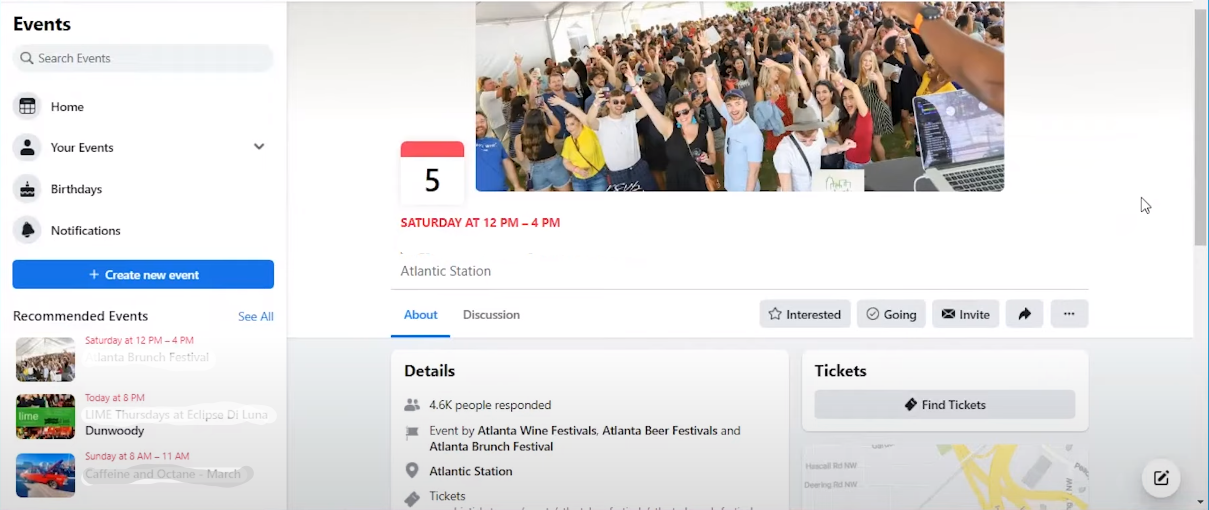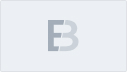Are you looking to host an event on social media and wondering where to start? Promoting an event on Instagram or Facebook is a straightforward process that allows you to connect with friends, family, and the wider community. Using your social media presence to its fullest potential will help you sell tickets and spread the news about any events you have coming up. Facebook is a great tool for reaching its two billion+ members by creating a free event fan page. Additionally, you have the option to create private event pages, which will enable you to invite only specific guests. Facebook has even added a live video tool to broadcast your event to people who cannot make it in person. Depending on the requirements of your event, we’ll walk you through the steps of creating, sharing, and making it private or public on Facebook in this article. We’ll also guide you through the best practices for posting live material and show you how to use Facebook Live.
Table of Contents
How to create a public event on Facebook
How to create a private event on Facebook
How to edit your Facebook event
How to create an event on Facebook
Whether you’re organising a birthday bash, a community gathering, or a business seminar, Facebook’s event creation feature is your ticket to a seamless and well-attended affair. Knowing how to create an FB event is the first task. Let’s dive into the world of virtual invitations, RSVPs, and engaging your audience effortlessly. Follow along, and soon, you’ll be a pro at harnessing the power of social media to make your events unforgettable.
Create an event from a personal Facebook profile.
Learn the ropes of creating either a private or public event, and discover the nuances of hosting the perfect get-together right from your personal Facebook haven:
1. Sign in to Facebook and select the ‘Events’ tab, clicking the Menu button in the top navigation bar. The first choice under “Social” ought to be it.
2. Choose “Create event” from the menu on the left.
3. Decide if you want to organise an event virtually or in person.
4. You may choose to create a private or public event on Facebook using the sidebar on the left. If you’re trying to figure out how to make a Facebook event private, remember that while a public event can’t be changed back to private, a private event can.
How to create a public event on Facebook
Anyone, on or off Facebook, can view a public event. They can access the event synopsis, pictures, talks, and videos. Searches may potentially turn up information about the event.
Now that you’ve decided to make an event public, you can fill in all the information in the sidebar on the left.
This comprises details like:
- Name of your event
- An event image or recording
- An address
- The frequency (you have the ability to set up Facebook events that repeat)
- The time and date of your occasion
- Any more hosts (such as a potential location for your event)
- URL for a ticket
You can uncheck the “Display” box if you would prefer to keep the guest list hidden from the general public and other attendees.
If you want to increase the discoverability of your public Facebook event, you can also provide SEO information. The keywords, description, and category are included in this.
If you’re conducting an online marketing workshop, for instance, you might want to include terms like “marketing,” “social media,” and “online workshop.” More people may register for your event if they search for “online social media workshop” the next time. Don’t forget to add the location of your event, such as “Adelaide” or “Perth,” in your keywords if it’s a live event.
Upon completion, you can save your event as a draught for later revision or click “Create” to put it into action.
Additionally, you can select whether to host the event from a Facebook company page or your personal profile under “Event Host.”
How to create a private event on Facebook
Facebook private events are only visible to individuals who have been invited. If the event organiser permits it, attendees can ask all their friends to the event on Facebook. Once invited, these friends can see the event’s description, images, postings, and videos. It should be noted that you may only invite others to view a private Facebook event; you cannot share one.
Important to know: Are you unsure how to modify a Facebook event’s privacy settings? The only way to establish a private Facebook event is through a personal profile. Making an event private is impossible when creating it from your Facebook company page.
By choosing “Private” on the left sidebar and following the guidelines mentioned above for creating a public event, you can create a personal event.
Create a Facebook event from a Facebook business page
Selecting the business account from the dropdown menu will allow you to host the event using your business. Alternatively, you may use the following guide to create an event straight from within your Facebook company page.
Using a company page as the host, follow these steps to establish a new public event on Facebook:
Start by visiting your Facebook business page.
2. Click the “Create Event” dropdown menu next to “Share.”
3. Fill in all the information, including the event’s name, description, location, and time.
A recurrent Facebook event can also be made. Click “Schedule Multiple Events” once the necessary information has been entered. If you want your event to happen every day or every week, select the option from the dropdown menu under “Frequency.” You may also establish a custom periodicity by specifying your dates and tapping “Custom” on the calendar. This functionality pairs nicely with the Ads tool from EventBookings, which allows you to advertise every event on your calendar for the price of a single ad.
How to edit your Facebook event
Event listing data may need to be edited due to constantly changing circumstances. On the left-hand side, you will find “Events,” which you may change by going to the business or personal profile that is hosting your event.
You may view a list of your forthcoming dates on Facebook by navigating to your events manager. You can change, share, or replicate any event using the dropdown menu next to it.
Adding an additional host:
If you want to add an additional host to your Facebook event, these steps can help you:
1. On your page or profile, select the “Events” tab on the left.
2. Click on Edit and find the area labelled “Co-hosts.” To include an additional host for your event, you can search through your friends list here.
In the event that your Facebook business event requires an additional host:
1. Go to your business page and click on the “Events” option from the left-hand menu.
2. Click “More” and “Edit Event” next to the event.
3. The co-hosts field is located under “Options.” Search for the individuals you wish to invite as co-hosts for your events using this, then click “Save.”
Sharing a Facebook event
Dive into the art of sharing your Facebook event, amplifying the buzz and ensuring your gathering becomes the talk of the town. Let’s unravel the key steps to make your event go viral in just a few clicks.
How to share a public event
You can share your public event on Facebook by following these steps:
1. Select the “Events” tab located on the left side of your page or profile.
2. From the menu on the left, choose ‘Hosting’.
3. Every event you host is listed under “Events You’re Hosting.” Click “Share” to extend an invitation to others to attend an event on Facebook. Additionally, you’ll have the choice to share it through the News Feed or Messenger.
4. Open the event and copy the URL from within the browser to share the link with others outside Facebook.
You can also choose to share directly from the event page by clicking the Share button located at the top.
How to share a private event
When it is time to share your private event, these steps can help you:
1. On the left side of your website or profile, click the “Events” option.
2. From the menu on the left, choose ‘Hosting’.
3. Every event you host is listed under “Events You’re Hosting.” Choose “Invite” to share the event.
4. Use the phone number, email address, or name to look up friends. You can use at least one of these details to send out Facebook invites to all of your friends.
5. By including a link to the event page, you may easily share an event on your Facebook page.
Recall that the public is not permitted to attend private gatherings; they are invitation-only.
How to promote an event on Facebook
Reaching a sizable number of prospective attendees not on your current event marketing list can be facilitated using Facebook ads. This is a proven way to event marketing using social media. There are two kinds of event advertisements available:
1. Ads for event reaction. With a call to action (CTA) to get people to RSVP as “Going” or “Interested” to your event on Facebook, they display pertinent information about your event.
2. Advertisements for tickets. These include event details as well, but the call to action (CTA) directs readers to click on a link to “Buy Tickets.”
Facebook ad campaigns often aim to accomplish at least one of the following three objectives:
1. Getting those who aren’t already attending to know about your event
2. Increasing interaction with prior attendees of your event or friends of those who attend it
3. Remarketing to those who have already expressed interest in your event but have not yet obtained a ticket
Facebook offers more advanced tools to assist you in promoting your event using social media to the correct audience, in addition to specialised targeting options to help you accomplish each goal. After you’ve mastered the fundamentals, you can investigate more sophisticated methods to expand your audience, interact with fans and followers, and increase attendance.
Consider utilising the EventBookings tool if you require assistance creating a customised marketing strategy for your events. The Smart Audiences function, which makes it simpler to separate people who are broadly similar to your target demographic from confirmed attendees of events in your particular niche, is one of the tools it employs to create customised marketing strategy recommendations for your event.
How to interact with guests on Facebook
You have two options for interacting with attendees based on whether your event is private or public.
- You can post a message to the ‘Discussion’ area of your event page if it is a public event. Every guest will be able to see it.
- Go to the guest list for your event if it’s private. To send a message to a guest, click the “Message” button next to their name.
An essential part of event management is keeping your visitors informed about any changes to the schedule, suggestions for what to bring, sneak peeks at the vendors or entertainment, and other information. It not only assists your visitors with their travel plans, but it also supports you by maintaining their interest throughout the lead-up to the big day.
How to use Facebook Live for event
A live video stream is available on Facebook Live. While you’re streaming, anyone using the Facebook app can listen in. As you broadcast, viewers watch and interact with you by liking and commenting. Any event may be televised in this fashion, which is quite convenient and can even increase your attendance: 30% of viewers of a live-streamed event will return the following year.
How to use Facebook Live
1. In order to use Facebook Live, first open the Facebook app on your iOS or Android smartphone and navigate to the page, group, or event you wish to stream from.
2. Add a description and click the “Live” button.
3. Verify that you have a strong signal before pressing “Go Live.”
4. To allow people enough time to watch, try to remain live for at least ten minutes. After that, don’t forget to interact with comments.
Gaining additional viewers with your live stream
Live streaming is a terrific approach to reach a whole new audience because it can be viewed by anyone who is on Facebook at the time of broadcasting. We’ve compiled a list of the best strategies to use Facebook Live to interact with new fans and followers:
1. Let your viewers know when you plan to broadcast to create anticipation. Facebook says that giving people 24 hours’ notice yields the best outcomes.
2. Choose whether to stream live content from the event page or your fan page. When a page goes live, Facebook’s Creator Studio will provide in-depth analytics. You can also limit who can watch your stream (for example, by region or other demographic data about your audience) and/or cross-post to other pages. If you’re using the stream to promote ticket sales, it’s crucial to establish a stronger relationship between the stream and the event by streaming straight from the event website.
3. Use cross-posting to increase your visibility to partners and their audiences on other pages.
4. Include links to your live broadcast on your own or related web pages. Once more, doing this will increase the number of people who may be interested in your event but may not be frequent Facebook users at the time of your broadcast.
5. Throughout your programme, use questions and polls to keep viewers interested.
6. Stream using specialised software rather than the camera on your phone. Maintaining a high standard of streaming is essential, especially if you wish to include visuals or require higher-quality audio during your broadcast.
Frequently asked questions
Facebook allows you to tailor the privacy settings for your event. When creating the event, you’ll find an option to set its privacy – choose from Public, Friends, or Private. Public events are visible to everyone, friends’ events are restricted to your friend list, and private events require you to invite guests individually. If privacy changes are needed later, go to the event, click on “Edit,” and adjust the settings. This flexibility ensures you control who attends your event, making it a personalised and secure gathering.
Inviting guests is a breeze! Once your event is created, locate the “Invite” button on the event page. From there, you can select specific friends, share the event in a group, or even invite your entire friend list. Additionally, anyone can join without a direct invitation if the event is public. Utilise the “Share” feature to post the event on your timeline, in groups, or via private message. This way, you can effortlessly spread the word and ensure a diverse and lively turnout for your Facebook event.
Facebook understands that plans can change. To edit your event details, go to the event page, click on “More,” and then select “Edit Event.” Here, you can modify the event name, date, time, location, and description. Don’t worry about updates cluttering your guests’ notifications; they’ll be informed of any changes you make. It’s a seamless process that ensures your event remains accurate and up-to-date. So, feel free to tweak the details to perfection, ensuring your Facebook event is exactly as you envision.
Facebook simplifies guest management. Head to your event page and click on “See All” next to the “Going,” “Interested,” and “Invited” sections to view your RSVPs. You can also use the “Invite” button to add or uninvite friends. If your event has a large guest list, the search bar comes in handy for finding specific names. Plus, Facebook sends notifications for RSVPs, keeping you informed in real-time. This feature ensures you stay organised, know who to expect, and can plan accordingly for a successful and well-attended event on Facebook.
Last words
You can reach a wider audience by setting up a Facebook event page. Should you currently own a Facebook business profile, you can initiate an event straight from either your personal or business fan page. Upon selecting the public or private option for your event, you may modify and distribute the event to prospective attendees. Subsequently, you can provide updated information to your audience to maintain interest. Using tools like Calls to Action, hashtags, live videos, Facebook advertisements, and more will help you connect with potential attendees who are not on your current marketing list. Following all these steps, you will have all your answers on how to create an event on Facebook.